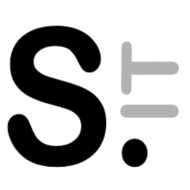Latest version of TrueNAS Core ISO files, after being been “burned” on a USB disk for setup, won’t boot on older motherboards with older BIOS predating UEFI. This is a bit strange since once installed TrueNAS can boot, and the installer will ask you nicely if you wish to boot the OS from UEFI or BIOS – recommending the latter for servers and virtual machines.
I didn’t investigated much, but it’s probably an issue related to GPT partitions instead of MBR ones, which are not recognized by older BIOS.
The easiest way I found to bypass this issue is to use Ventoy, a nice utility that allows creating a bootable USB disk, from which any ISO simply copied to it can be then booted just selecting it from the displayed list.
Ventoy can create disks with a MBR partition – you can select which partition style you need – and once the computer booted from it, you can then boot the required ISO.
This way I could easily install TrueNAS 13 on a replacement boot disk on an old PC unable to boot directly from the TrueNAS installer on an USB disk.
There are of course some limitations – for example drivers larger than 2TB are not supported with MBR partitions.
Ventoy has the added benefit you don’t need to repartition and reformat the drive for each installer, just copy the ISO files to the disk and select which to boot from. Handy to keep a disk around to reinstall different OS, or run some firmware updates – i.e. Dell ones.